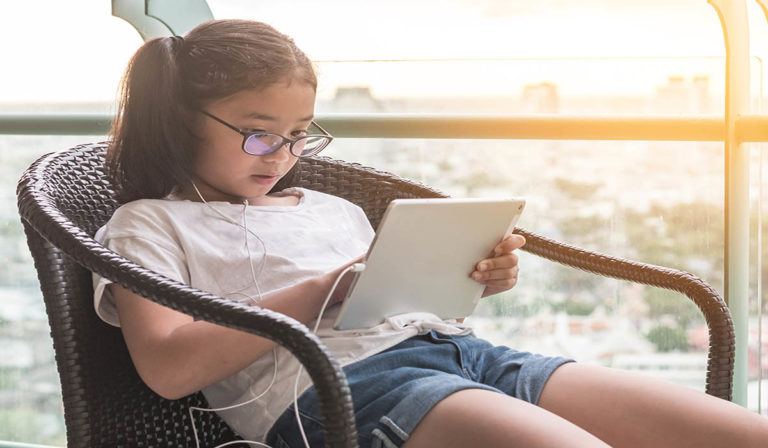The week one theme of National Cyber Security Awareness Month (NCSAM), “Make Your Home a Haven for Online Safety,” focuses on practical online safety tips anyone can follow to protect their homes and families against cyber security threats. Every day, parents and caregivers teach children basic safety practices like looking both ways before crossing the street and holding a trusted adult’s hand in a crowded place. The same should hold true for life lessons for better cyber security and privacy: kids and anyone else who could be vulnerable need guidance on how they can better protect themselves online.
Let’s Get Practical
Just so this doesn’t exclusively turn into a safety infomercial with pictures of suspicious-looking white panel vans, here are some practical tips for protecting your loved ones.
- Just as you would at the office, you can enable automatic updates on home wireless routers and device operating systems to be sure they are staying patched and up to date. While you’re at it, make sure the default password on the wireless router has been changed. More about how to make those changes below.
- Check for agent-based protection on desktops and laptops. At a minimum, an anti-virus solution from a well-known vendor should be installed, and automatic updates enabled. Ensure that security tools for operating systems are on, too. For Windows machines, this means downloading and installing Windows Defender (it’s free!), and for Macs, it’s generally not free. Macs do have security settings which you can use to limit the types of apps that are installed. Another tool I recommend is Open DNS/Cisco Umbrella. This agent-based tool checks every website your family visits to make sure they’re not spreading malware. This can also provide some content filtering if you don’t want grandma checking out shirtless pictures of Burt Reynolds.
- Make sure that accounts aren’t set up for administrator access and permissions. For daily use, everyone in the family should use a regular user account. Keep in mind, if you take away admin privileges, you’ll have to be the one to install updates and new applications on their devices. At the very least, you can set up systems so they’re prompted to enter in their admin password, which can prevent them or at least slow them down from accidentally downloading something malicious.
- Consider getting multiple-use licenses for software the whole family needs. That way you can install the same security solutions you use on your children’s, parent’s, or grandparent’s computer as well. If you’re in doubt, double check the licensing agreement to ensure it’s legal.
- Help your family create easy-to-remember but lengthy passwords. For example, they could use something like “Billyismybestbest#5Friend*” (sorry Billy). Or perhaps your second child is named Kathy, and she was born on a Wednesday in 1989, so they could come up with “Kathy2Wednesday@89.” Another option is to look into password managers to oversee access to multiple accounts.
- Remind your family members that they should never share their passwords with any strangers or school friends, ever. No one will ever need to know your password. Never. Ever. Only give personal information out over the phone when the call is initiated by you, to a valid institution. However, there are instances when family members will need that password access. As part of your safety check, consider developing a plan for your elderly relatives and children.
- When it comes to dealing with strangers, the ground rules of the physical world apply to the digital world. Don’t give out any personal information (including your password) to someone you meet online, and always look for ways to confirm their identity in the real world if you’re suspicious. If you have children or elderly parents, caution them on accepting invites on social media from people they don’t actually know.
Summary
With family members using the Internet to engage in social media, adjust the home thermostat, or shop for the latest connected toy, it is vital to make certain that the entire household (including seniors) learns to use the Internet safely, and all networks and mobile devices are secured. As more services are moving online, many of our senior citizens are having to navigate a world they were not raised with and having to learn new skills.
For instance, when it comes to being cautious, my grandma is usually on guard. Last week she received a social engineering phone call and didn’t give the imposter the time of day. She hung up on him and went back to eating fiber and watching The Mentalist.
I recognize that perhaps not everyone is as savvy as my grandma, so it’s key that loved ones provide some assistance. This is all to say that the tips above are just as applicable to our older friends and family as to our younger kinfolk.
Check out our cyber security infographic calendar, “31 Days of Security Awareness,” for safety steps you can practice throughout the month of October.